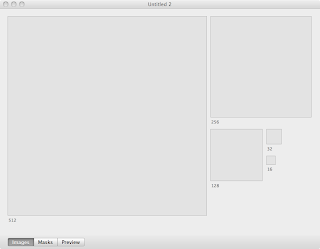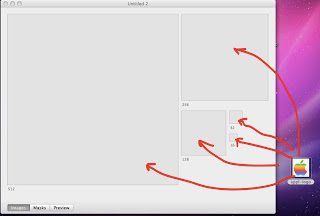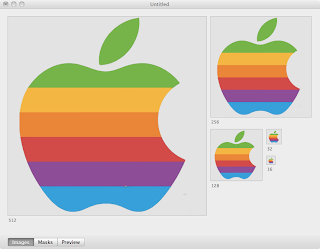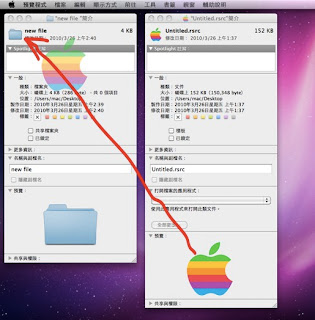I used to use python3.4 for my code. but it's not quite fast to type the whole name.
My default python version is Python 2.7.10
[check]
$ python --version
ps: python2.7 是官方認可的最後版本,也是version 2中最終版本。基本上mac系統中都已經內建python系統。
Although use aliases for changing is helpful, once you close terminal or environment , the aliases before you set up will be gone.
More information about 'alias" please check 指令別名設定 -- BASH
So add alias in file-- .bashrc is a key to change environment that you don't need to set up every time at first time opening terminal.
[1. First ]
Find the location and See what python binary executables you have.
$ ls /usr/local/bin/python*
choose and copy the the complier which you want
[2. Second]
open (or create) the .bashrc file
here i already have this file, so just need to open it.
$ vi ~/.bashrc
Add new alias to change your default python executable:
alias = py3='python3.4'
leave the file and source the file:
$ . ~/.bashrc
check the version:
Reference: How to change from default to alternative Python version on Debian Linux